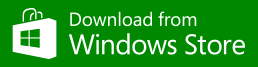A Windows 8 App
A Windows 8 App
XXL Currency Converter is a currency converter with extra-large buttons and display.
It converts 34 different currencies, using data provided by the European Central Bank on a daily basis.
Conversion also works in offline mode, once the rates have been loaded.
A 90 days chart can be viewed for each possible currency combination.
Additionally, you can toggle between a dark and light color theme.
The converter is especially handy in snapped or compact view, as you can have it active aside your main document for doing quick conversions.
And it has full keyboard support, including copy & paste (Ctrl-C and Ctrl-V).
Go to the Microsoft Store page
To convert 2 currencies
1) Select the first currency by clicking on the left currency button. A drop down list will appear, that lets you select the currency.
2) Select the destination currency the same way, using the right currency button
3) Type in the amount you want to convert. As you type, the converted value is automatically shown.
4) If you want to switch from/to currencies, press the toggle currencies button in the middle.
Using the calculator
Use the calculator like you would do in the normal way. As you do your calculations, they will be applied to both selected currencies.
To use the percent calculation:
1) Add percent: Type a number, press the plus (+) operator, enter the percent amount, press the percent (%) operator, then press the equals button.
2) Subtract percent: Type a number, press the plus (-) operator, enter the percent amount, press the percent (%) operator, then press the equals button.
3) Show percent: Enter the gross value, press the equals button, enter the percent amount, press the percent (%) operator.
Updating currency rates
The converter will automatically check for new rates whenever it starts. New rates are provided by the ECB (European Central Bank) on a daily basis. The reference rates are usually updated by 3 p.m. C.E.T. They are based on a regular daily concertation procedure between central banks across Europe and worldwide, which normally takes place at 2.15 p.m. CET.
If you want to manually download the new rates, you can do so by using the refresh button in the options panel. You can access the options panel by clicking the right mouse button, or by swiping from the upper or lower border of your touch screen.
Once the rates have been loaded, currency conversion will also work offline using that rates until you download new rates.
Using the chart
From the options panel, click the chart button. It will open a new page showing a 90 days chart for your selected currencies. It will show on a historic axis, how much of the destination currency could have been bought by one unit of the starting currency.
You can click at the ticks of the chart, a tooltip will display the exact exchange rate for that day.
Press the back button on the top of the screen, left of the title, to close the window again.
Day and night mode
You can toggle between day and night mode using the button from the options panel.
Copy and paste
Use the buttons from the options panel, or simply use the Ctrl-C and Ctrl-V keyboard shortcuts to copy the converted currency value to the clipboard, or paste any value from the clipboard to the starting currency.
Privacy policy statement
This application does not share personal information with third parties nor does it store any information about you.
This privacy policy is subject to change without notice and was last updated on April 14th, 2013.
Contact us
If you have any questions feel free to contact us through our contact form.